One of the big benefits of using a system such as Microsoft Endpoint Manager is the much easier approach to patching your Windows estate. To save time and effort when deploying new machines is to inject Windows updates straight into the installer WIM file. With Microsoft Endpoint Manager this task has become much more straight forward and much less time consuming.
The steps below show just how simple it can be to inject updates into the WIM.
Please be aware, these steps are to highlight the process and settings may need to be different in your environment. Any changes should be ran in a test/sandbox environment first.
View Update Status
Start by opening up your Endpoint Manager console and navigate to Software Library > Operating Systems > Operating System Images
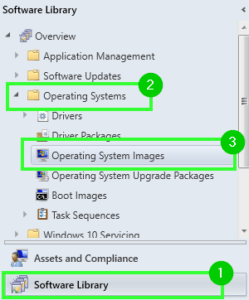
From this view we can select our installer WIM and click on ‘Update Status’ to view any updates that have already been injected or Endpoint Manager has deemed is not required
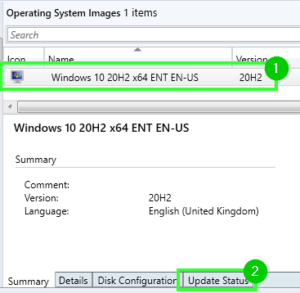
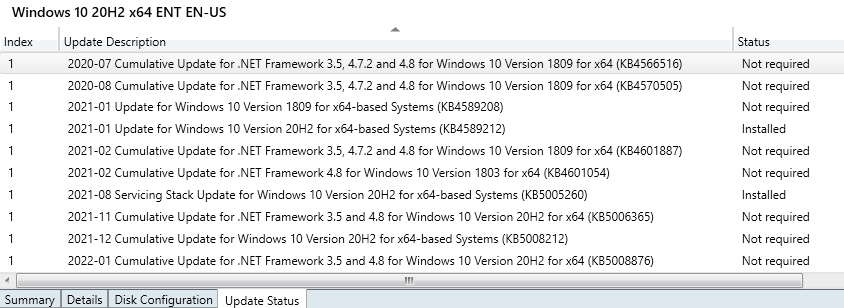
Apply new Updates
To add new updates to the WIM image navigate back over to Software Library > Operating Systems > Operating System Images; this time right clicking on your image and selecting ‘Schedule Updates’
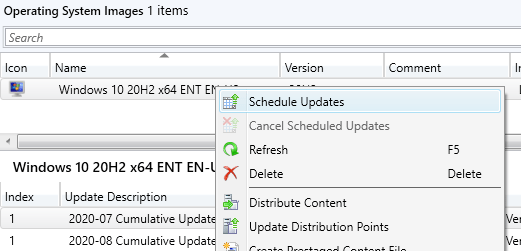
The updates wizard will appear and may take a while to load as it will query all updates against your WIM image file. Once loaded your be presented with a list of updates that Endpoint Manager deems available to be injected. If your image is has both x86 and x64 images, make sure to change the architecture to the required setting
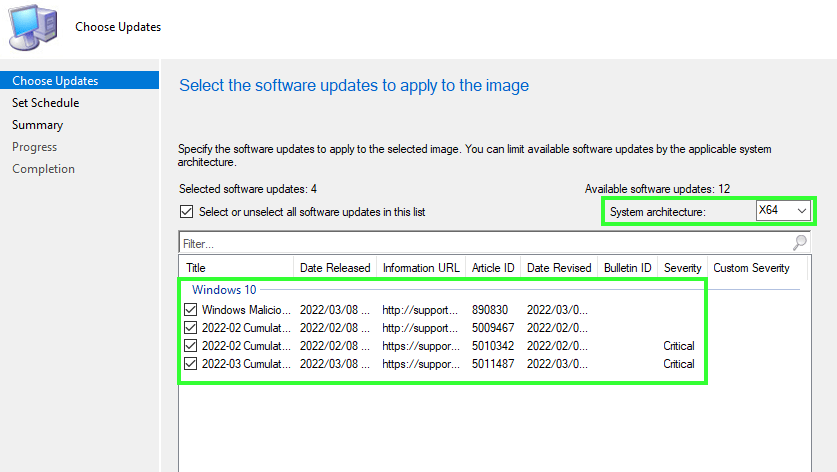
From the list of updates select or un-select any updates you don’t want to apply. I usually recommend leaving the latest update unless they’ve been tested as I currently work in a small team and any bugs relating to updates can be really bad news until we get time to test them
Once your happy select ‘Next’
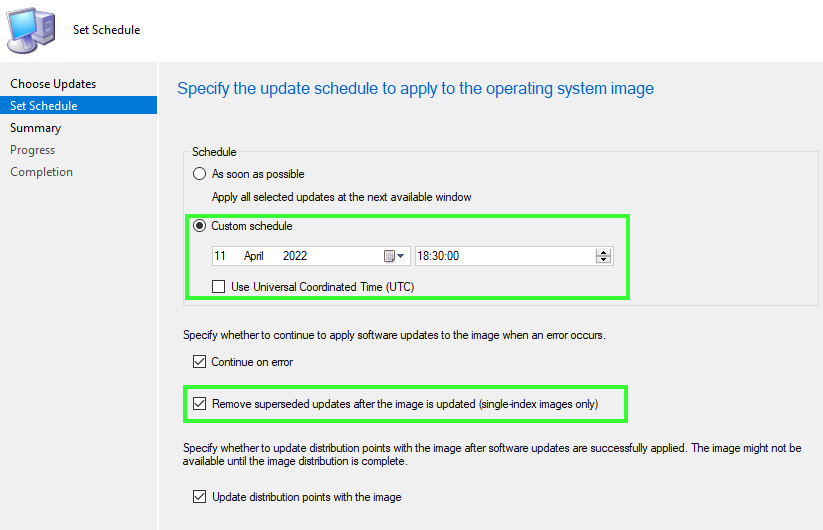
The next page in the wizard will you allow to select a time for when the updates can be applied, this is important as machines will not get the updated WIM file until its completed and distributed to the relevant distribution points. I normally do this over night or in the evening to avoid any clashes.
Your also be given to option to remove any superseded updates if your using a single index image which I find quite useful to not bloat the image file. I also set ‘Continue on error’ to true, as I mentioned I normally run this out of work hours so any issues it wont just stop and potentially cause issues in the morning.
Lastly keep ‘Update distribution point’ to ensure any new machines built with the image has the latest WIM with the new updates applied
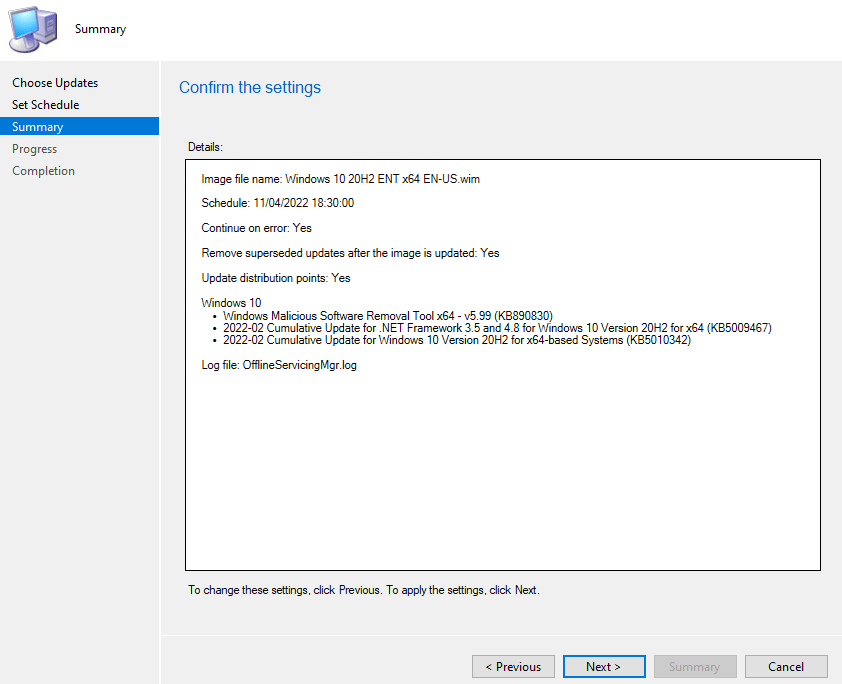
On the final step confirm your choices and select ‘Next’